This compact program allows you to save the priority you specify for any process.
How to use -
# Start the Task Manager.
# Right-click a process and select Set Priority.
# Set the priority you want for the process.
Prio will save the applied changes and each time you start this process from now on, it will set the saved priority for it. You will not have to change the priority manually any more
What is the priority of an application?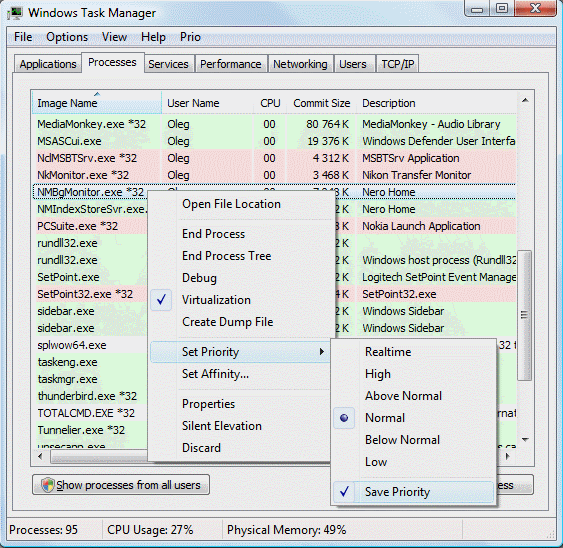
Windows is a multitasking system. It means that a lot of various applications are running simultaneously in it. You directly work with some of them, but some of them work invisibly and independently. The priority of an application is a parameter that tells the system which task has priority over other tasks. For example, if there are two programs that are running simultaneously and with the same priority, they will have equal shares of the processor time. But in case you set a higher priority for one of them, the program that has this higher priority will use all the free processor time while the one with a lower priority will use only the rest of it. For example, if you have an application for rendering a video clip running on your computer, it will use the free processor time sharing it equally with, say, Explorer. It will result in Explorer working jerkily... But if you set a lower priority for the rendering program, it will use only the time that Explorer does not need. Explorer will work more smoothly and faster. It is also convenient to set a higher priority for multimedia players - the playback will be smoother. If you have some database service running on your computer, it is useful to set a lower priority for it so that it does not interfere with the work of those applications you are using at the moment. You can change the priority of processes on the Processes tab of Task Manager. Prio automatically detects any changes in priority and saves them in its settings. Next time you start this application, its priority will be restored.
skip to main |
skip to sidebar
ALL TUTORIAL FOR PROGRAMMING
New Article
Blog Archive
-
►
2016
(1)
- ► 01/31 - 02/07 (1)
-
►
2015
(1)
- ► 10/11 - 10/18 (1)
-
►
2012
(194)
- ► 12/09 - 12/16 (2)
- ► 12/02 - 12/09 (2)
- ► 11/25 - 12/02 (4)
- ► 11/18 - 11/25 (1)
- ► 10/21 - 10/28 (2)
- ► 10/14 - 10/21 (1)
- ► 09/30 - 10/07 (1)
- ► 09/23 - 09/30 (8)
- ► 09/16 - 09/23 (5)
- ► 09/09 - 09/16 (2)
- ► 08/26 - 09/02 (5)
- ► 08/19 - 08/26 (2)
- ► 08/12 - 08/19 (3)
- ► 08/05 - 08/12 (5)
- ► 07/29 - 08/05 (7)
- ► 07/22 - 07/29 (1)
- ► 07/15 - 07/22 (4)
- ► 07/08 - 07/15 (6)
- ► 07/01 - 07/08 (7)
- ► 06/24 - 07/01 (4)
- ► 06/17 - 06/24 (5)
- ► 06/10 - 06/17 (1)
- ► 05/27 - 06/03 (3)
- ► 05/20 - 05/27 (5)
- ► 05/13 - 05/20 (3)
- ► 05/06 - 05/13 (2)
- ► 04/29 - 05/06 (2)
- ► 04/22 - 04/29 (3)
- ► 04/15 - 04/22 (2)
- ► 04/08 - 04/15 (4)
- ► 04/01 - 04/08 (2)
- ► 03/25 - 04/01 (2)
- ► 03/18 - 03/25 (2)
- ► 03/11 - 03/18 (5)
- ► 03/04 - 03/11 (3)
- ► 02/26 - 03/04 (7)
- ► 02/19 - 02/26 (7)
- ► 02/12 - 02/19 (7)
- ► 02/05 - 02/12 (5)
- ► 01/29 - 02/05 (7)
- ► 01/22 - 01/29 (9)
- ► 01/15 - 01/22 (13)
- ► 01/08 - 01/15 (12)
- ► 01/01 - 01/08 (11)
-
►
2011
(3042)
- ► 12/25 - 01/01 (18)
- ► 12/18 - 12/25 (71)
- ► 12/11 - 12/18 (56)
- ► 12/04 - 12/11 (73)
- ► 11/27 - 12/04 (81)
- ► 11/20 - 11/27 (70)
- ► 11/13 - 11/20 (73)
- ► 11/06 - 11/13 (70)
- ► 10/30 - 11/06 (70)
- ► 10/23 - 10/30 (66)
- ► 10/16 - 10/23 (73)
- ► 10/09 - 10/16 (78)
- ► 10/02 - 10/09 (74)
- ► 09/25 - 10/02 (79)
- ► 09/18 - 09/25 (73)
- ► 09/11 - 09/18 (82)
- ► 09/04 - 09/11 (64)
- ► 08/28 - 09/04 (57)
- ► 08/21 - 08/28 (76)
- ► 08/14 - 08/21 (81)
- ► 08/07 - 08/14 (78)
- ► 07/31 - 08/07 (92)
- ► 07/24 - 07/31 (80)
- ► 07/17 - 07/24 (85)
- ► 07/10 - 07/17 (85)
- ► 07/03 - 07/10 (105)
- ► 06/26 - 07/03 (96)
- ► 06/19 - 06/26 (62)
- ► 06/12 - 06/19 (45)
- ► 06/05 - 06/12 (53)
- ► 05/29 - 06/05 (53)
- ► 05/22 - 05/29 (158)
- ► 05/15 - 05/22 (113)
- ► 05/08 - 05/15 (113)
- ► 05/01 - 05/08 (85)
- ► 04/24 - 05/01 (75)
- ► 04/17 - 04/24 (74)
- ► 04/10 - 04/17 (66)
- ► 04/03 - 04/10 (14)
- ► 03/27 - 04/03 (13)
- ► 03/20 - 03/27 (9)
- ► 03/13 - 03/20 (11)
- ► 03/06 - 03/13 (9)
- ► 02/27 - 03/06 (8)
- ► 02/20 - 02/27 (6)
- ► 02/13 - 02/20 (9)
- ► 02/06 - 02/13 (8)
- ► 01/30 - 02/06 (10)
- ► 01/23 - 01/30 (9)
- ► 01/16 - 01/23 (11)
- ► 01/09 - 01/16 (9)
- ► 01/02 - 01/09 (13)
-
►
2010
(165)
- ► 12/26 - 01/02 (12)
- ► 12/19 - 12/26 (10)
- ► 12/12 - 12/19 (11)
- ► 12/05 - 12/12 (6)
- ► 11/28 - 12/05 (15)
- ► 11/14 - 11/21 (5)
- ► 11/07 - 11/14 (4)
- ► 10/31 - 11/07 (5)
- ► 10/24 - 10/31 (15)
- ► 10/17 - 10/24 (14)
- ► 10/10 - 10/17 (14)
- ► 10/03 - 10/10 (15)
- ► 09/26 - 10/03 (9)
- ► 09/19 - 09/26 (10)
- ► 09/12 - 09/19 (14)
- ► 09/05 - 09/12 (1)
- ► 05/09 - 05/16 (1)
- ► 05/02 - 05/09 (1)
- ► 04/25 - 05/02 (1)
- ► 03/07 - 03/14 (1)
- ► 01/24 - 01/31 (1)
-
▼
2009
(20)
- ► 11/29 - 12/06 (2)
- ► 11/15 - 11/22 (1)
- ► 10/04 - 10/11 (1)
- ► 09/27 - 10/04 (1)
- ► 09/13 - 09/20 (1)
- ► 09/06 - 09/13 (1)
- ► 08/09 - 08/16 (1)
- ► 07/19 - 07/26 (1)
- ► 07/12 - 07/19 (2)
- ► 07/05 - 07/12 (7)
- ► 04/19 - 04/26 (1)
-
►
2008
(80)
- ► 09/21 - 09/28 (3)
- ► 09/14 - 09/21 (1)
- ► 09/07 - 09/14 (1)
- ► 07/06 - 07/13 (1)
- ► 06/08 - 06/15 (1)
- ► 06/01 - 06/08 (1)
- ► 05/18 - 05/25 (1)
- ► 05/11 - 05/18 (2)
- ► 05/04 - 05/11 (3)
- ► 04/27 - 05/04 (4)
- ► 04/20 - 04/27 (1)
- ► 04/13 - 04/20 (1)
- ► 04/06 - 04/13 (2)
- ► 03/30 - 04/06 (1)
- ► 03/23 - 03/30 (2)
- ► 03/16 - 03/23 (2)
- ► 03/09 - 03/16 (2)
- ► 03/02 - 03/09 (5)
- ► 02/24 - 03/02 (5)
- ► 02/17 - 02/24 (10)
- ► 02/10 - 02/17 (1)
- ► 02/03 - 02/10 (4)
- ► 01/27 - 02/03 (3)
- ► 01/20 - 01/27 (6)
- ► 01/13 - 01/20 (7)
- ► 01/06 - 01/13 (10)
-
►
2007
(23)
- ► 12/30 - 01/06 (12)
- ► 12/23 - 12/30 (11)
Madura In-Depth
Popular Posts
- How to Protect your MikroTik RouterOS™?
- bandwidth management MikroTik
- Setting Mikrotik VPN / PPTP
- Introduction to AT Commands
- Mangle, Queue Tree and prioritization
- Eset Lindungi Pengguna Symbian, Windows Mobile, dan Android
- Securing Your Router Mikrotik
- Mikrotik MRTG / Graphing
- 1 Dari 10 Penduduk Bumi Pengguna Facebook
- Free Kinect SDK for Academics and Gamers Released
Copyright © 2011 Tutorial Online | Powered by Blogger
Design by Free WordPress Themes | Bloggerized by Lasantha - Premium Blogger Themes | Free Samples








0 komentar:
Post a Comment